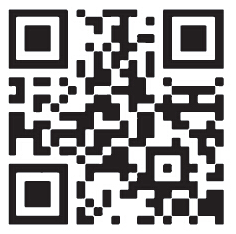iOS Version v3.1.62.
Requires iOS 8.0 or later. Compatible with iPhone 5s, iPhone SE, iPhone 6, iPhone 6 Plus, iPhone 6s, iPhone 6s Plus, iPhone 7, iPhone 7 Plus,iPod touch 6,iPad Pro, iPad Air, iPad Air Wi-Fi + Cellular, iPad mini 2, iPad mini 2 Wi-Fi + Cellular, iPad Air 2, iPad Air 2 Wi-Fi + Cellular, iPad mini 3, iPad mini 3 Wi-Fi + Cellular, iPad mini 4, and iPad mini 4 Wi-Fi + Cellular. This app is optimized for iPhone 7, iPhone 7 Plus.
Android Version v3.1.59.
Requires Android 4.4 or later.Compatible with LG V20, VIVO X9, OPPO R11, Google Pixel, Nexus 6P, Huawei P9, Huawei MATE 9, Samsung Galaxy Tab S2, Samsung Galaxy S5, Samsung Galaxy S6 Edge, Samsung Galaxy S6, Samsung Galaxy S7, Samsung Galaxy S7 Edge, Samsung Galaxy S8, Samsung Galaxy S8+, Samsung Galaxy Note 8, Samsung Galaxy Note 5, MI 6, MI5.
*Support for additional Android devices available as testing and development continues.