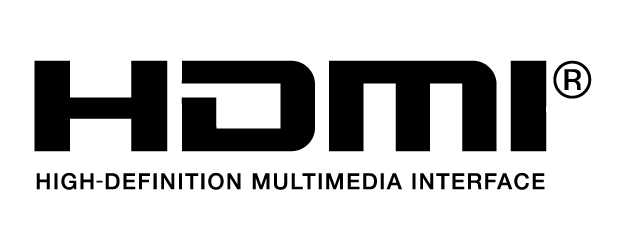Battery18650 Li-ion (5000 mAh @ 7.2 V)
Charge TypeSupports USB power adapters rated 12 V/2 A
Rated Power15 W
Storage CapacityROM 16 GB + scalable (microSD)
Charging Time2 hours (using a USB power adapter rated 12 V/2 A)
Working Time2.5 hours
Video Output PortHDMI Port
Power Supply Current / Voltage (USB-A port)5 V/ 900 mA
Operation Temperature Range-4° to 104° F (-20° to 40° C)
Storage Temperature Range<1 month: -22° to 140° F (-30° to 60° C)
1-3 months: -22° to 113° F (-30° to 45° C)
3-6 months: -22° to 95° F (-30° to 35° C)
>6 months: -22° to 77° F (-30° to 25° C)
Charging Temperature Range41° to 104° F (5° to 40° C)
Supported Aircraft Models[2]Please visit the official website for the latest information.
GNSSGPS+GLONASS
Dimensions177.5 x 121.3 x 40 mm (antennas folded, and the control sticks unmounted)
177.5 x 181 x 60 mm (antennas unfolded, and the control sticks mounted)
WeightApprox. 630 g
ModelRM500